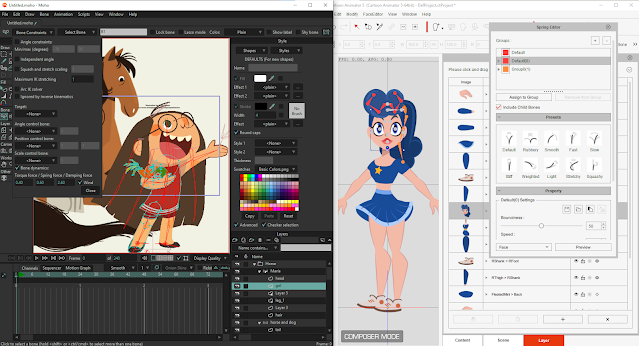 |
| Moho Dynamic Bones (left) versus Cartoon Animator Spring Bones (right). |
It seems fair to say that Reallusion's Cartoon Animator 5's main competitor is Lost Marble's Moho Pro. While Moho has generally been ahead on advanced animation features, Cartoon Animator has been closing the gap with each new version.
Personally I have licenses for both applications - just recently upgrading my Moho 12 license to 13 because I think there are times when the apps could complement each other in my workflow. With that in mind, I'm well positioned to make comparisons between each application's feature set.
Since Reallusion introduced Spring Bones in CA5 I thought you may be interested to see Moho's equivalent, Dynamic Bones (or vice-versa if Moho is your preferred software).
Cartoon Animator 5's Spring Bones
Right now almost everyone in the Cartoon Animator community, who have tried the new Spring Bones, are singing their praises - with good reason. Previously, if we wanted to do secondary animation on our characters clothing, hair, or other parts, like a tail, we had to manually key frame those actions.
 |
| Cartoon Animator's Spring Bone User Interface (shown above on the left) is integrated into the character/prop composer. The presets make it fast to get started with. |
Now we have the ability to add a few additional bones, apply spring effects from a list of presets that can be customized further, and all that secondary animation is done for us without giving it another thought. Spring bone settings data is saved with the character or prop so we never have to mess with it when reusing an asset.
The user interface is fairly easy to master. Once you understand how to group your spring bones into folders (the only part of the process that is not immediately obvious from pressing buttons) everything else is just changing presets and adjusting sliders.
It's a great addition to CA5 only let down slightly by not being compatible with G2 (and G1) legacy characters.
Below is a complete video overview of Cartoon Animator's Spring Bone feature with a lot covered in just over 8 minutes.
Moho Pro's Dynamic Bones + Wind
I must admit I haven't fully explored Moho's Dynamic Bones but essentially they do the exact same thing as Spring Bones, automating all that secondary animation so that you can focus on the primary animation.
I've included the Wind feature because it is an additional setting of Dynamic Bones that is easy to implement and potentially could be added to CA5 in a future update.
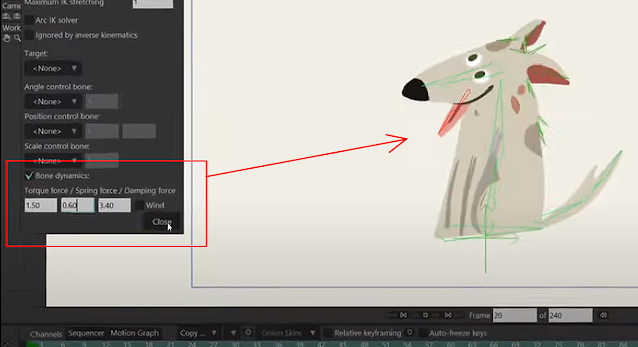 |
| Moho's User Interface tends to be more functional and understated. Bone Dynamics has just three settings that should be able to give any kind of secondary animation you need. |
Like a lot of Moho's features you don't get an easy to use dedicated graphical user interface to play around with. You just have to know where to find the Dynamic Bones settings consisting of three number settings you can play around with until you find the numbers that work for your animation.
Thankfully you can dynamically adjust the numbers in real time as you preview your animation, so you can see the changes as you make them.
Adding wind effects to your dynamic bones is just a case of selecting a checkbox where you'll get four more number boxes you can dynamically adjust until your wind effect is at the strength you need. It's also possible to key frame the wind in the timeline if you want different strengths of wind over the length of your scene.
In the video below, Moho's Product Manager, Victor Paredes, runs through a short tutorial demonstrating Bone Dynamics and Wind.

Comments
Post a Comment
This blog is monitored by a real human. Generic or unrelated spam comments with links to sites of dubious relativity may be DELETED.
I welcome, read, and respond to genuine comments relating to each post. If your comment isn't that save me some time by not posting it.