Since I've previously covered how to get the most out of your purchased G3 and G1 characters for Reallusion's Cartoon Animator 5, it would be remiss of me not to look at the greatest character rig of all time, G2 characters.
G2 Characters have been mostly relegated to legacy status since Cartoon Animator 3 but, as a rig that let you create fully 360 degree turn-able characters that moved in 3D space, animated with 3D motion files, and were mostly vector based, there was nothing else like them in any other 2D software.
The problem was, even with the templates provided by Reallusion for both Adobe Flash and Serif DrawPlus, they were complex and time consuming to make from scratch. They were also difficult to customize because there was no way to export and edit individual parts.
G2 characters just weren't easy enough for the casual Cartoon Animator user to customize so they fell by the wayside. However they're still fully supported in CA5 with all the same functionality.
G2 Character Mashups
You can mashup G2 characters, exactly like you can mix and match parts to create variations of G1 and G3 characters. As per G1 and G3 characters you can only mix and match G2 characters with G2 parts, but you can add props and accessories from any generation.
The Reallusion Content store sells four G2 Power Tools Packs with a wide range of character content that will give you plenty of mashup options. In particular, if you're a South Park fan, the Buddy's World pack (G2 Power Tools Volume 4) is virtually everything you need to make your own fan animations.
Be sure to search the Reallusion Marketplace too for more G2 characters (and a heck of a lot of superhero Buddies).
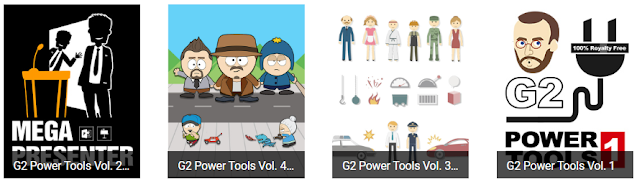 |
| These four G2 Power Tool Packs are all available in Reallusion's Content Store and will give you plenty of options for different animations. |
Just like G1 characters many of the props created for G2 characters were also vector based. Unlike G1 characters G2 characters and their props were specifically designed to work with the Render Styles system which allows you to remove or adjust the outline thickness, and to change color schemes with a single click using any of the ten inbuilt styles (as well as being able to completely customize the colors yourself).
- G2 Characters are multi-angled with 10 perspectives including above and below. Use the angle change compass to see each view as you edit.
- Changing the position of bones or face features on one angle will not affect all the other angles unless you have the Angle Linked checkbox ticked. You can also mirror bone adjustments with the Mirror checkbox ticked.
- G2 Character bodies are divided into Upper (torso and arms) and Lower (hip and legs). making it quick to mix and match outfits.
- G2 Characters have a standard color naming convention for the Render Styles palette making it relatively easy to learn the color groupings.
- While Joint masks are specific to G2 characters you can largely ignore them unless you're attempting to make a character from scratch. Their purpose is to help hide unwanted outlines at the character's joints.
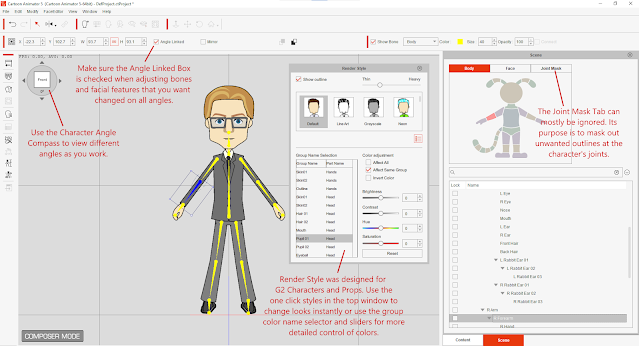 |
| For the most part mashing up G2 characters in the Composer is the same as G1 and G3 characters but there are a few things to be aware of. |
G2 Customization/Creation from Scratch
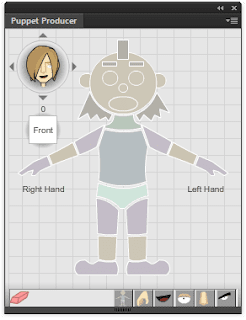 |
| Toon Titan's Puppet Producer Plug-in for Adobe Animate CC |
Animating G2 Characters - There's an Order
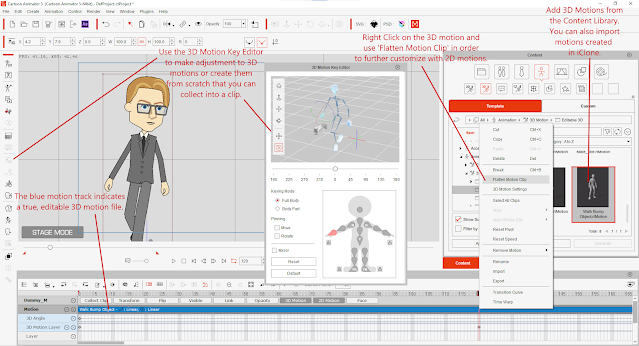 |
| The 3D Motion Key Editor lets you key frame and pose G2 characters similar to how you would do the same in a 3D application like iClone. |
Why You'll Probably Never Use G2 Characters Even Though They're Great
 |
| These Jay and Silent Bob characters I made from stock parts available in G2 Power Tools Volume 4, Buddy's World. |
Prior to Cartoon Animator 5's release there were rumors that G3 characters would gain the ability to turn their bodies in a similar fashion to G2 characters. Unfortunately it didn't eventuate but I hope some day Reallusion will retool the G2 character system to bring this awesome functionality to G3 characters.


Comments
Post a Comment
This blog is monitored by a real human. Generic or unrelated spam comments with links to sites of dubious relativity may be DELETED.
I welcome, read, and respond to genuine comments relating to each post. If your comment isn't that save me some time by not posting it.