How to Rig Your Dragon - A Look at My Process of Rigging Quadruped Characters and Making them Talk in Cartoon Animator
My second entry into this years Reallusion, Animation@Work competition came about because I wanted to animate a dragon.
Dragon's are my go to, notepaper 'doodle', since I was a child, that I'll draw whenever I'm stuck in a boring classroom lecture or long meeting and want to keep my mind busy.
I find them interesting because, while most dragons have features in common, you can come up with so many different variations, and combinations of features, and still know that what you're looking at is a dragon.
So that's where my Red Dragon for my animated short (and competition entry), George the Knight in Run Away!, started out, as a completely new designed character for Cartoon Animator.
Standardized Templates
 |
| Top: CA4 Dummy Cat Template. Bottom: My initial Dragon design. Notice how it closely follows the physique of the cat template. |
Cartoon Animator has three standardized character bone templates for quadrupeds; Dogs, Cats, and Horses. All have the same basic bone structure, it's just the proportions that differentiate them. All are side (profile) views of each animal. This last feature may seem a bit limiting but you can definitely work around it if you need different angles.
The reason to use one of these templates is that all of the premade quadruped motions work with all of the templates - saving you considerable time in animation. Thus you can make a cat walk like a horse. It may look a little odd, but you can do it. Which is even better when you're creating a completely mythical beast like a dragon.
Before I designed my red dragon I decided a dragon would most probably move like a cat most of the time. More deliberate and calculating than a dog, with more compact limbs than a horse.
That's how I ended up with my shorter neck, more agile, dragon design (since I had the idea already that the dragon would be running after a knight through the forest).
While you don't have to follow the proportions of any of the templates this closely, the closer you are, the less you'll have to adjust the predefined motions when you apply them.
Rigging the Dragon Body
Rigging a quadruped is no different to rigging a human template character (other than the different folder names of course). I'll confess, until this moment, I had never rigged a quadruped character using any of the templates. However, I used my one sprite method, that I sell a complete rigging tutorial about, and I rigged my sketch in less than an hour.
This is also why my rigging tutorial only teaches you how to rig front facing G3 human characters. You don't actually need a tutorial for each different template. The process is the same for all the G3 templates, it's just the bone orientation and folder/part names that change.
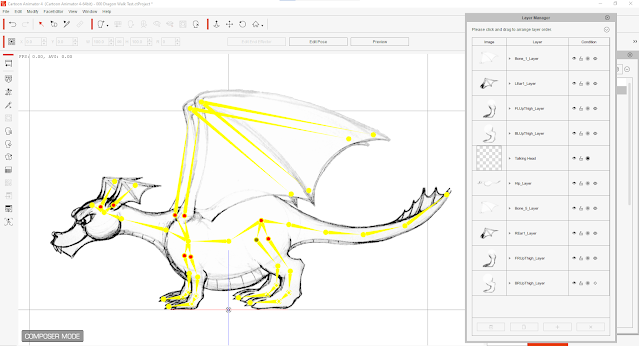 |
| My Initial Dragon Rig. Notice in the Layer Manager that it isn't literally made from one sprite, and that I've added additional bones for the wings. |
You'll notice from the image of my dragon rig in the Composer, above, my dragon isn't literally made from one single sprite image. You can see the different sprites in the Layer Manager. My 'one sprite' method is so named because you use a single image of your character to create all the individual sprites needed for a complete character rig.
For example the dragon's right front and rear leg are actually just the left front and rear legs duplicated. For each body part I import the entire character image into the rig, and then, using the sprite mask editor, erase/mask out anything that isn't that body part.
Another point to notice is that I've added additional bones to the template for the wing sprites. It's perfectly okay to add bones to any of the standard templates. So long as you don't change the basic structure of the template it'll still work with predefined motions.
Those motions won't have any affect on the bones you've added since the new bones are not referenced in predefined motion files. You'll have to key frame the new bones yourself after adding your predefined motions.
Finally, you'll notice this rig has no actual talking head sprites (or talking head at all). The dragon head image is simply a part of the main hip sprite image.
The Finished Dragon (Mark I)
| Additional wing sprite images so the wings could fold in and out, along with some wing extensions to make the dragon feel bigger. |
Obviously I went on to painting the dragon, which I did by exporting my template from Cartoon Animator, so I could simply color the sketched sprites and not have to remake them all. As I would have to do if I had gone back to my original source image to do the painting.
I did make some additional wing sprites so the dragon could fold its wings in and out. I also made some wing extensions to make the dragon feel bigger - and because the wings play a prominent role in the animation.
It was this version of the dragon that I used in my final animation since there was no real need for facial expressions, or any scenes where you actually see the dragon roar.
In terms of motion files I ended up using premade dog motion files for the dragon running through the forest. Then cat motion files when it sits, and for when it leaps in the air.
Making a Talking Dragon (Mark II)
While I didn't actually need my dragon to talk I always planned to, eventually, sell the dragon in my Reallusion Marketplace Store. I imagined people would love to buy it but be disappointed if it couldn't make any kind of facial expression or be made to talk using Cartoon Animator's auto lip syncing function. (Since there are so many dragon stories where dragons can talk).
You can see from my original sketches shown at the top of this article I did a few studies of what my dragon's face might look like from the front. I did this with a view to eventually creating a G3-360 head. I haven't ruled it out but, since I've never rigged a dragon's head before, I thought I'd make it a little easier by sticking to a profile view.
Unlike my human character rigging method I did not start out by first creating a morph-based head from which to derive all my face sprites for the different expressions. Instead I went straight into creating the various sprites using my existing face image as a starting point.
The head shape, upper jaw, eyes, nose and brows I was able to derive from the existing image. The lower jaw was there but, for the first time, I had to draw something completely new, the mouth interior.
The six eye expressions you need were very easy to make by simply deforming the 'normal' version of the eye. The nose and brows are just a single sprite each.
For the mouth I created my jaw with its lower interior set of teeth and tongue and then used the deform tool in Krita (my graphics editor) to create the 15 other mouth sprite shapes needed for lip syncing to work.
Something I barely use for human characters - to the point that I don't even reference it in my rigging tutorials - is the Facial Animation Setup Window. For human, front facing characters, the default settings work just fine.
For a side facing dragon with the jaw of a... well... dragon you have to go through and tweak all the settings for the eyes, brows, and mouth. If you don't, the default settings, optimised for a front facing human face, will completely ruin your face rig when you try to puppet the face or even apply face templates.
While it all looks fairly complex, I was surprised at how well it all came together. Overall it took the best part of a day to fully rig the head as I've described, not because it was difficult, it's just a little time consuming.
---o ---o--- o---
Hopefully you've gained some insight and confidence in how to go about rigging your own quadruped characters in Cartoon Animator. As I said, if you've learned how to rig a front facing human character, then you have the skills to work this out without any additional tutorials.
I found the whole process very rewarding, and satisfying to see a non human character suddenly not only being able to talk but to also emote.
I still want to see if I can convert the dragon's head into a G3-360 head but that's for another time (and article).


Comments
Post a Comment
This blog is monitored by a real human. Generic or unrelated spam comments with links to sites of dubious relativity may be DELETED.
I welcome, read, and respond to genuine comments relating to each post. If your comment isn't that save me some time by not posting it.